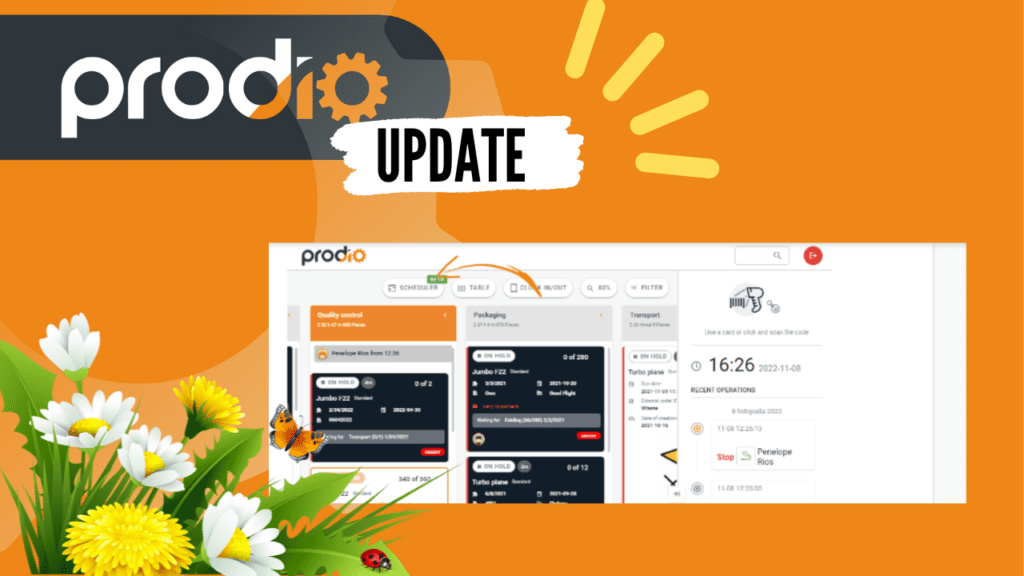Flowers blossom, birds are singing, and the world is waking up after a long winter- the spring is here in a full blast. In Prodio we want to celebrate spring with new features. Try the following improvements and let us know how you like them.
#1 The possibility to view the scheduler on the shop floor
Why?
Although the Kanban view is still the most popular when you see the calendar view, the questions immediately started: whether the same but non-editable version could be available on the shop floor view! Well, well, well – we got it!
Of course, this is optional – if you want to leave one view, it is totally fine – but if you want to give them an alternative or to view a scheduler, e.g. on a larger TV at the entrance, you can use this functionality!
How do you set it?
To set this function up, go to Settings on the production schedule and then check “Show Scheduler on the shop floor views”
Then log into the shop floor view and switch to the scheduler view with the button above the table:)
#2 2 Visibility of worker’s comments on related orders
Why?
In production management it is crucial, that the owner or manager knows what is happening on the shop floor, but it is also important that the information flow between the workers themselves is smooth.
Therefore, we have added functionality that allows each worker to see comments that were added by a person who has already worked on this order or another order associated with this one.
How does it work?
When the worker finishes work on a given manufacturing order apart from the number of pieces made, the material consumption and the shortages can add comments. And that’s what other workers will see when they work on this order.
Where can I see them?
These comments will appear in the worker’s view of each order associated with this order – click on the red icon next to the specific order to view all the comments.
Note that the notes may vary for each stage of production:)
#3 Small improvements on the production schedule
In response to your requests, we have added a few improvements to the production plan to make it easier for you to use Prodio!
What we added, what have we improved?
- Possibility to hide machines when filtering a production schedule
Previously, it worked in this way: if you filtered the production schedule, all manufacturing orders that did not meet the criteria were hidden, but the machines still remained. This could be confusing for some users.
Therefore, to prevent missing orders, we have added a feature that, apart from hiding orders that do not meet the criteria, hides machines that have been left with no tasks assigned after filtering.
To enable these settings, you simply enter Settings from the production schedule and select Hide machines/Operations without orders.
- Possibility to permanently expand the side menu
Another thing we have added to the production schedule is the ability to expand a side menu permanently. Simply expand the menu and click on the pin at the top.
- Ability to quickly move the order to the first or last position in the list
The next thing we added to the production schedule is the ability to move the orders first and last in the list with one click.
Once you have many orders, moving up or down the list may be a little bit burdensome. So we’ve added this functionality to make it easier and more efficient for you and save you long scrolling. To do this, click the three dots in order and select move first or move last. And you’re done! 🙂