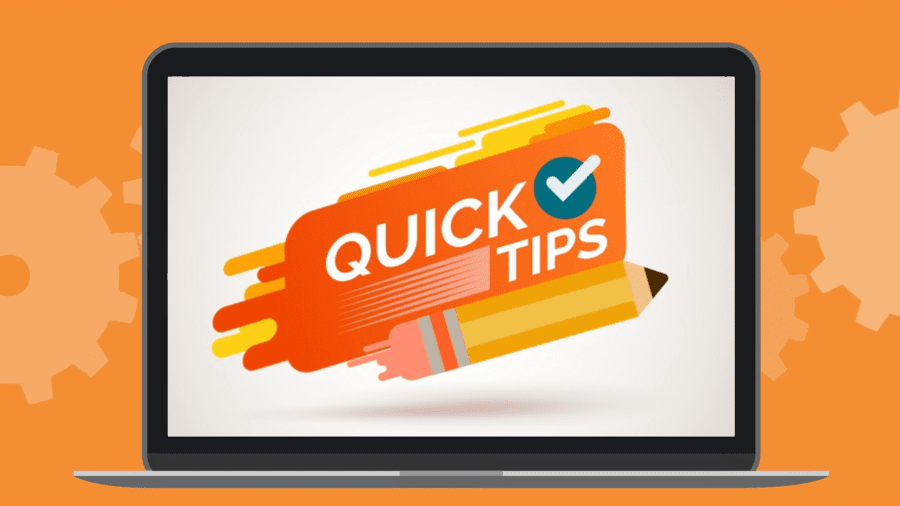Learn how to even better plan your production, account work at the production hall and adjust the software to what you need. This list is being constantly updated thanks to our Clients input, observations and experience. ????
Get rid of paper orders and track your production right now!
Online manufacturing software that puts you in control.
14-day free trial - No credit card needed - Unlimited free support
Adjust software to your needs:
Additional product’s parameters
Depending on your industry, you need to collect different information about products – you can do it precisely, and the software enables your completion.
How to do it:
- In the left menu go to “Settings”, next “Additional boxes”, and “Add attributes”.
- Create a new parameter, which you want to have for your product, ex. “Color”.
- Now for each product there is an additional box and enetered parameters are displayed at the production hall.
Prodio on your mobile phone
Manage your production from anywhere in the world – login via your mobile phone. TIP: Registration of production will also work on tablets and smartphones.
How to do it:
- Open a web browser on you mobile phone and enter your account address.
- Log in to your manager’s account.
Add a website as a bookmark – next time, you can access it faster.
Your logo in Prodio (also on the production schedule)
Using software with your logo is much more pleasant and prestigious and creates an impression that the software was tailor-made for your company.
How to do it:
Click “Change your logo” and choose the file containing your logo.
Ready! Your logo is on all desktop panels.
Turn on product pricing service, to control your orders better
When you accept new orders from your Clients directly in Prodio, you don’t have to remember selling prices. Instead, you can export prices with orders, passing them onto the accounting department or invoicing software. This function can eventually help you to compare production cost to completion cost.
How to do it:
In the left menu, choose “Settings”, following “Main settings”, where you turn on the option: “Turn on products and orders pricing (additional boxes – the price, VAT rate, currency).
- You can permanently assign prices to products.
- Once you enter a product or an order you can add their selling price or VAT rate.
Hide Prodio’s order number and use your own numeric system
Do you feel attached to the numeric system you used before implementing Prodio? Then, you can still use it without worrying about Prodio’s numbers.
How to do it:
- In the left menu to “Setting”, next “Main settings” and select option: “Mark to hide order’s number on the production plan”.
- Next, on the list of orders and others, hide PRODIO’s ID, and move to the first position “External order’s number”.
Default units for measuring efficiency
You can decide what is more convenient and set the method of measuring efficiency as default: numbers of pieces per hour or lead time.
How to do it:
- In the left menu go to “Settings”, next “Main settings”.
- Select a default unit of measurement.
- Next time a technology of product is created, your default unit of measurement is already set.
Personalized order of machines on the production plan
In most situations, it is recommended the order of machines/working stations should correspond with their correct setting at the production hall.
- In the left-hand menu choose Settings, and next Machines.
- The order of machines can be changed by dragging up and down items on your list.
- You have just changed the order of machines on the production plan.
Your “favorite” production schedule
When you have many machines at the production hall, there is always that one “the most important”, which you prefer to see first, when opening the software.
How to do it:
- You decide, which production plan you want to see first.
- In the “Settings” menu, find “Machines” and click “Edit”.
- Move relevant machine to a newly created “Production view”.
Different machines displayed on different panels
Is your production hall rather big with computers at opposite ends or maybe has a few separate rooms with a computer in each of them? Display in each room relevant machines only.
How to do it:
- Create a new “Production panel”. To do that go to “Settings”, and next “Production views”.
- In the “Settings” menu, find “Machines” and click “Edit”.
- Move relevant machine to a newly created “Production view”.
More comfortable work every day – ORDERS:
Create new products directly when adding an order
How to do it:
When you add an order, write the name of the product in a dedicated box. Then, click “Enter” to create a new product.
Planning from the orders level
You can schedule the order directly from the order level instead of first clicking production schedule and choosing an order to complete.
How to do it:
- Go to the list of orders.
- Click on the gear icon at the order, and next “Plan” button.
- The window “Add to production schedule” will open automatically.
Fast overview of order’s total progress
There is no need to spend extended time searching work operations history to determine at which stage your order is or how much time it took to complete it.
How to do it:
- On the list of orders click magnifier symbol (check first whether the order grouping is turned off), to see summery for each individual machine: planned time, completion time, number of pieces made.
Check if you already printed technological manual to your order
How to do it:
- On your list of orders we can see, which order bar code cards have been already printed.
Printing production orders (they can be also used as identification cards at production)
More on using bar codes in Prodio: SEE MANUAL.
How to do it:
- If you want to print cards for more positions. you can check all positions you need on the list, later choose “Checked” and press “Print”
More comfortable work every day – Production planning
Changing the order of work on the particular machine
90% of Prodio’s Clients follow the rule that the list of tasks for a particular machine is worked from top to bottom – where a worker always chooses the first incomplete order.
How to do it:
- Choose the machine where you would like to change the work order.
- Click and hold the cross button and then move it up or down.
- You have changed the order on particular machine.
Tags for marking parallel and urgent operations
Sometimes you need your workers to prepare simultaneously a few elements at the same working station (ex. burning sheet metal).
How to do it:
- Go to “Edit order” for the item which should be done at the same time as the other one.
- In the box “tags” write “parallel” and click enter.
- Repeat the same action for other parallel orders. you can add other tags ex. “URGENT!”.
Use tags to see clearly, if the product goes through a machine/operation multiple times
there are some processes where a product goes through the same machine/operation multiple times, and it’s hard to pinpoint which stage it is at. Tagging seems to be a great solution.
How to do it:
- You can create and modify tags in “Settings”. Using contrasting colors lets workers quickly identify the tag.
- While creating the technology of product, you can use the same machine tagging particular operations without a problem.
- While planning tags will be automatically dragged to the production plan and visible from a distance to employees.
Work more comfortably thanks to horizontal working schedule view.
Thanks to the horizontal production schedule, you can see more and scrolling between windows is also more comfortable.
Automatically hide machines without assigned orders
When some of your machines are rarely used and prevent you from seeing a clear working schedule – you can automatically hide them, as long as there aren’t any tasks assigned to them.
How to do it:
- Find the machine which doesn’t have any scheduled operations.
- In the left-hand menu go to “Settings” and next “Main” and check the box “Hide machines/operations without any orders assigned”.
- Check, if the machine is hidden.
Hiding machines temporarily on the production plan
Sometimes a particular machine is not used for a more extended period, so it is worth hiding it. TIP: This operation has an influence on other users and the production hall view.
How to do it:
- In the left-hand menu go to “Settings” and next – “Machines”.
- Find on the production plan the machine, which you want to hide and click a pen symbol.
- Change status “Active” from “Yes” to “No” and click “Update”.
Minimazing particular machines on the production plan
Sometimes to make your working plan more precise, you can minimize the list of machines.TIP: this operation does not influence other users or the production hall.
How to do it:
- On the production schedule click the arrow symbol, located by the particular machine.
- Minimize lists for particular machines.
- Repeat to restore.
Assigning employees to particular tasks
Sometimes you need to assign a particular person or a group to complete a task from the working schedule.
How to do it:
- Choose an order to which you would like to assign workers and click “Edit production order”.
- In the box “Assigned workers” choose one or more person and next click “Update”
- Employees initials appeared on the production schedule.
Hide orders from a production schedule
Completed job, malfunction, the lack of raw materials or a very long list on the machine – there are many reasons you might want to hide some orders from the plan.
How to do it:
- OPTION 1: From the production plan level choose orders to hide, click a gear icon, and next “Hide the order”.
- OPTION 2: From the level of the list of orders (“Menu”, and next click “Orders”) choose all orders to hide.
- To bring back the order to plan, filter the list of orders and activate the hidden ones.
Effective communication at the production hall with operation predecessors
The production plan orders for which the previous operation hasn’t been completed are automatically marked with a dark colour. So, for example, as long as the milling machine operator hasn’t finished his work, the workers responsible for sanding won’t be able to see the order marked in dark colour.
Faster production planing thanks to planning tips
Use software’s automatic planning tips to help you set the starting and finishing time for the working schedule. Based on the time of the last production order for the individual machine/operation, the software automatically sets it as the starting time for the said operation. The finishing time is calculated based on production technology.
How to do it:
Go to settings and check the “Planning tips” box
- When you enter many different jobs at the same time, the separate orders will indicate the finishing time following their efficiency rate, and you will be able to see a working schedule fullfilled daily, weekly or by the end of working shift
Checking individual machines and workers avaliability within the production plan
Thanks to this function, you don’t have to worry that you double-booked a machine or an employee. You can monitor progress and track stages of work. What can you check using this function:
- If you didn’t assign more then one task to the same machine or operation at the same time.
- If you didn’t assign more then one task to the same employee.
- If the following operation in technology:
- does not start earlier then the previous one,
- does not finish earlier then the previous one,
- the software accepts a situation, when two operations are simultanious or when the second operation starts slightly later, but finishes at the same time as the first one.
How to do it:
- Go to settings and check “Planning tips” box
- Plan your orders as usual and then press the “Check occupancy” button
- Check displayed errors.
Shop floor view
Emloyees’ notice board
Information about “working Saturday”, unloading the truck at the end of a working day or other important notices – now they can be visible at the production hall without the necessity of additional phone calls.
How to do it:
- Go to production schedule and open “Notices”.
- Enter the notice which you want to appear at the production hall and click “Save”.
- The notice should be displayed at the same time on workers production schedule on the shop floor.
Searching and narrowing down results on the production schedule
Would you like to quickly narrow down your production view to a particular employee, order or product? Use a browser (it works on both employees and managers views).
How to do it:
- Once you have opened you plan click magnifier icon,
or twice the letter F on the keyboard.
- Start to type to narrow down your search automatically
- When you write a name the list will filter to workers assigned to particular tasks.
Make Prodio’s display on the shop floor better
Make your worker’s life easier and prevent them from saying: “I’m sorry, boss, but I closed it down by mistake and didn’t know how to log in”.
How to do it:
- Set Prodio as the start website or add it as a bookmark to favorites. A detailed manual how to do it you can find in Help window of your browser (we recommend using Google Chrome).
- Save log in password in you browser or check “Remember me” – so your Plan would always load on opening.
- Once you display it at the production hall press F11 on your keyboard, so you can enjoy the full screen view.
Hide your Client’s data or the order from production
Sometimes your workers shouldn’t know who the customer is. You can hide that information with one click.
How to do it:
- Consider if it is a good idea to hide Client’s data or information about the order from you workers.
- Go to “Settings”, then “General”.
- Here you can make changes regarding your Client and the number of order.
Find an employee faster on the list
Once you employ several dozen people, it may prove troublesome to find their name on the list each time they start or finish work. A browser comes in handy.
How to do it:
An employee opens a production order and writes next to it their name.
- The list of employees narrows down, so it’s easier to find a right person.
Don’t let your workers to start work before clocking in their entrance ar the production hall
If you want to make sure that an employee won’t forget to clock in on entering a production hall – set a lock and make it impossible to start work without clocking in.
How to do it:
Go to “Settings” and next to “Main settings”, then check the option: “Don’t let workers start their work without “clocking in” first.
Check if you already printed technological manual to your order
How to do it:
On your list of orders, we can see which order bar code cards have been already printed.
Set locks, so a worker won’t be able to work on two orders symultaniously.
How to do it:
- After turning on in general Settings option “Let a worker work on one order only”, the worker who will try to start the next order will receive a message to finish a current task
Accounting and tracking
Registration of employees clock ins/clock outs and comparison of working time on machines with presence.
Regardless of having a paper list or electronic cards system, it’s worth using this Prodio’s feature.
How to do it:
- The employees register clock in/clock out time by using suitable buttons on the production plan.
- All history of clock ins/clock outs you can check in settings by clicking “Working time” (you can also export it as .xls).
You can also sum up (and compare) machine working time by weeks and months when analysing.
Check who is clocking in and not doing any work on the machines
One look at the production panel, and you will see how many people sit around not doing any work and modify the working schedule to assign them some tasks.
How to do it:
- Each worker who clocked in at the production, but failed to start work on the machine is marked on your desktop panel by flashing red symbol.
- At any time you can check in the tab “Analyses” updated work overview. It will show you how many working hours each worker has, and how many of them they spent working on the machines.
Register separately time when machine works without worker’s supervision.
In some manufactures, machines work without employees supervision – ex.CNC machines can be left turned on all night. Register its work separately so that it won’t be confused with labour costs.
How to do it:
Go to “Settings”, following “Employees”. Create a new employee named “Automate” with a simple PIN code number.
- From now on an employee clocks in on the machine a new “Automate” employee.
- IT’s a good idea to assign additionally one RFID key-fob to “Automate” employee, to make clocking process easier.
Work clock in / clock out modification
It sometimes happens that a worker forgot to register their clock in / clock out – you can fix it, so the calculations and sum will be correct.
How to do it:
In the Setting menu, click a “Working time” bookmark.
- Find incorrect or missing.
- Make time correction.
Correct the history and the number of itemes made
Sometimes, an employee forgot to clock in/ clock out – you can correct it so that the total number will also be correct.
How to do it:
Choose the order, which history you would like to modify and next click “See the history of the order”.
- There is an “Edit” button below.
- Write correct data and click the blue button to save.
Register production shortages as well as the batch and the amout of raw material used.
If you want to seal a production process even further, start registering the reasons for shortages and the number of raw materials used by the employees.
How to do it:
Register additional parameters are elementary and accessible all the time to all workers. It’s enough to fill out extra boxes on the production plan.
- To see which data is entered by the employees, you have to switch on additional columns in work history.
Compare with one click planned time and real order completion time.
Thanks to this solution, you can quickly check progress without switching between different bookmarks and know whether the order is above or under the line.
- Click a symbol of magnifier on the list of orders (check if order grouping is turned off first). Then you can see a summary for each individual machine as PLANNED TIME and REAL TIME and number of pieces made.
Interesting uses prompted by our Clients
Prodio in construction and graphic design departments
Would you like to manage better your designers and graphics, optimize their work and know precisely how much the project costs you? Then, treat them as “machines”!
How to do it:
Create a Production Panel, ex. “Graphic design department” (click respectively “Settings”, “Production Panels”, then “Add”).
- Add graphic designers and constructors as machines and assign them to “Graphic design department” panel.
- Choose “Graphic design department” as a production hall, give log in data to your graphic designer and you can start planning their work.
Large files without uploading them to the website
It is sometimes much more comfortable to keep large files (ex. at the print shop) as links in the intranet than uploading them to the website.
How to do it:
Create product’s attribute, ex. “Links to files”, go to “Settings”, following “Additional boxes” and “Add attribute”.
- In windows File Explorer copy the file path or folder path from LAN network, which you want to share.
- Go to new product and when you’re editing it paste the copied path in the box “Links to files”.
Treat co-operators as machines or operations in technology of products
Sometimes outsourced operations are an essential technological element, and an employee should know whether the product has already returned, ex. from anodising.
How to do it:
- Got to “Settings”, next “Machines” and create a new machine with the name of outsourced process ex. “Anodising”. It would be perfect to place it at the a different panel named ex. co-operation.
- From now on a stock boy passing the goods to a contractor can click start for “Anodising”, and on returning goods marks the operation as completed. All workers at the production hall can see whether they can continue their work.
- While planning tags are automatically dragged to a production plan and they are visible form a distance for all employees.
Register jobs not connected with production ex. cleaning, maintenance or service
To manage time better and further seal your production management, it’s worth registering all operations, not only those regarding production directly.
How to do it:
Add a few products such as “Cleaning” or “Service” and create a new order for many items.
- Add a new machine to a production plan and name it “Different works”. From now on all employees could register time spent on doing these additional works.
Ready to Streamline Your Shop Floor?
Online manufacturing software that puts you in control.
Get started today14-day free trial - No credit card needed - Unlimited free support