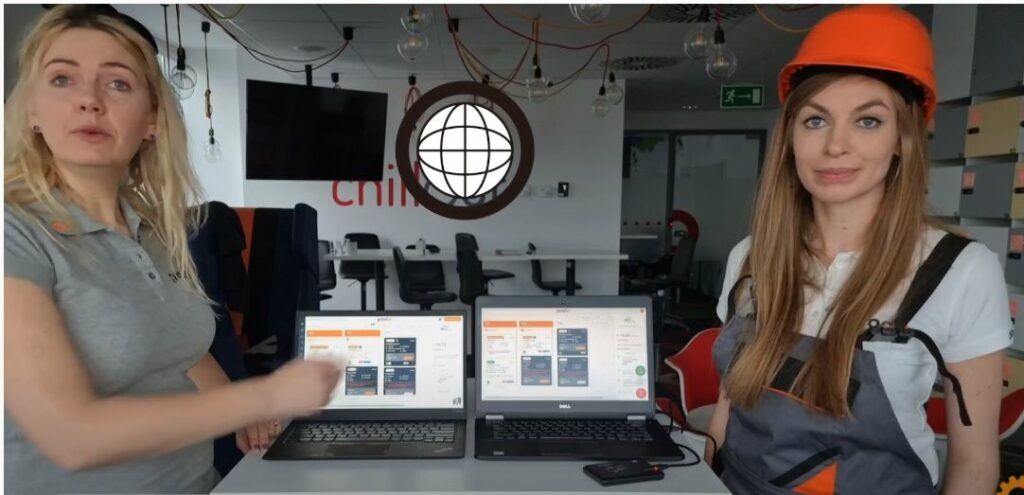The faster and more accessible, the better, so we will explain how to access both views in Prodio in a few simple steps.
Once you get online, two windows will appear to log in to different panels after entering your domain name into a browser (yourcompanyname.getprodio.com). Use the window on the left to log into a manager’s panel, where you can access all app features or the one on the right to log into the production panel, where your workers will register work and progress manufacturing orders.
How to log into the manager’s view?
Use your login data, that is, your email address (the one you used for registration and where we sent our first message) and a password, which you created???? How to log into the manager’s panel?
How to log into the production schedule view?
The default login is “prodio” (unless you edited this login earlier in the app), and the password is a random combination of letters and numbers. So naturally, you can change it to a more friendly one, which you will easily remember.
Where can you find a password to the production schedule view?
???? Open your mailbox and find the email you received from us after registering your Prodio account. On the right side, you will see your login and the password.
???? Alternatively, you can log into the manager’s view, go to Settings, and then choose Shop floor views.
You can see your data and change the password to a more friendly one by clicking a pencil symbol (edit).
Now, that it’s clear where you can find the login data, let’s see the difference between these views. Check out the video below.
Registration of work-in-progress and clock-ins / clock-outs
The only thing your workers should learn is how to clock in/clock out and register work-in-progress of manufacturing orders ????
There are a few ways to go about it:
RFID system
All you need is: an RFID reader and key fobs (give us a shout – we can send you a testing set)
How to configure it in Prodio?
???? Go to Settings, and next click the bookmark Workers.
???? You can add a new worker here or edit an existing one.
???? Connect an RFID reader to a computer (the drivers should install automatically), set your mouse cursor in the QR/RFID field and click. Now put a key-fob to the reader and wait until you hear a click sound – there should appear some numbers on the computer screen in the QR/RFID field.
This means that each worker has assigned their key-fob, so they can easily clock in / clock out and register work-in-progress.
How does it work?
???? The worker picks the task they were assigned to work on
???? It opens, and they can see the details, so they bring closer their key-fob to the reader to clock in and START their work.
Automatically the work has started, the status has changed, and now it indicates the task is “In progress”. When they want to finish work on the task, they do the following:
???? Once again, the worker clicks the task they have been working on
???? They bring closer their key-fob to the reader and click STOP.
Check out this video to see how to register production even faster!
QR codes
All you need is a build-in your laptop/ tablet or external camera connected to a printer so that you can print ID cards 🙂
How to configure it in Prodio?
???? To activate QR codes, go to Settings, click General Settings, bookmark Production schedule and click “Enable use of QR codes.”
???? Go to a bookmark Workers (Settings -> Workers) and click Generate QR codes button at the top
???? Click the button and print IDs for all your workers
How does it work?
???? The worker picks the task they were assigned.
???? It opens, and they can see the details, so they scan a QR code with the camera
Automatically the work has started, the status has changed, and now it indicates the task is “In progress”. When they want to finish work on the task, they do the following:
???? Once again, the worker clicks the task they have been working on
???? They scan the ID with a QR code, enter manufacturing data and click stop
Check out how fast and convenient it is!
Bar codes
All you need is: a bar code reader and a printer to print IDs 🙂
How to configure it in Prodio?
???? Go to a bookmark Workers (Settings -> Workers) and click Generate barcodes button at the top
???? Click the button and print IDs for all your workers
How does it work?
???? The worker picks the task they were assigned
???? It opens and they can see the details, so they scan a barcode with the reader
Automatically the work has started, the status has changed, and now it indicates the task is “In progress”. When they want to finish work on the task, they do the following:
???? Once again, the worker clicks the task they have been working on
???? They scan the barcode, enter manufacturing data and click stop
You can also print manufacturing guides with bar codes – then, instead of choosing the task from the list, it is enough to scan its barcode from the manufacturing order!
When you are not sure which equipment would work best- check out the video below 😉